SHARE WITH FRIENDS:
If you run into problems after installing the Windows 11 update, or if the new system doesn't appeal to you for one reason or another, you have the option to cancel the update.
In this guide, we will talk about undoing an update that was done before Windows 11 and reverting to a previously installed Windows 10 with all the programs and settings.
Return to the previous system using the "Back" function in the settings of Windows 11
Windows 10, which is installed by updating from Windows 11 to compatible PCs and laptops, has a feature that allows you to undo the update and restore the previous operating system:
- In the Start menu or Win + I by using a combination of keys “Parameters”Call the window to the screen.
- "System" section "Restoration" go to the bottom section.
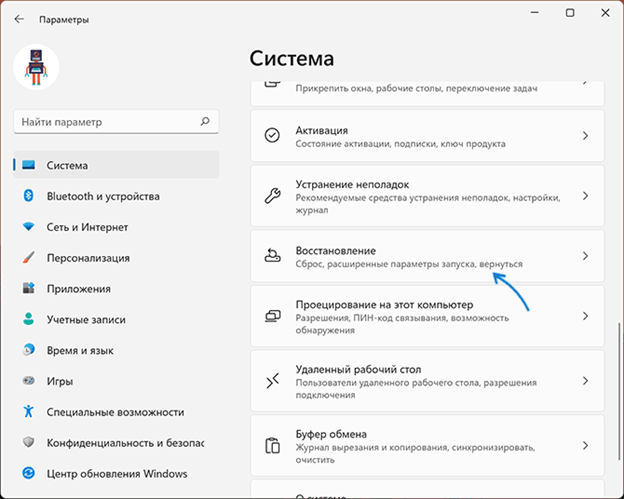
3. "Restore parameters" section "Back" button.
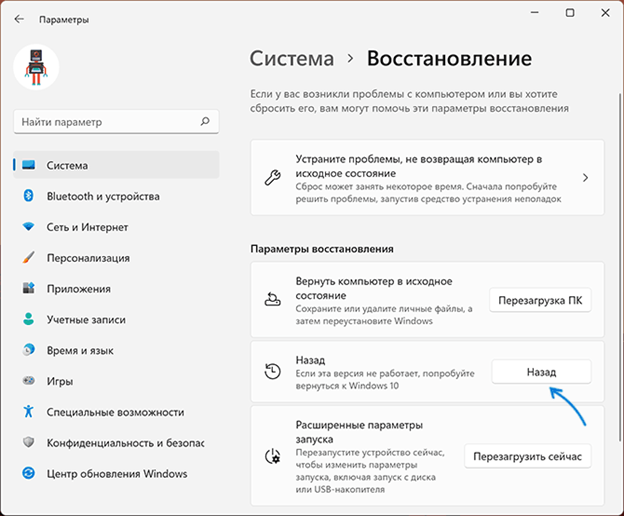
4. Answer the question about the reason for canceling the update and "Dalee" press the button.
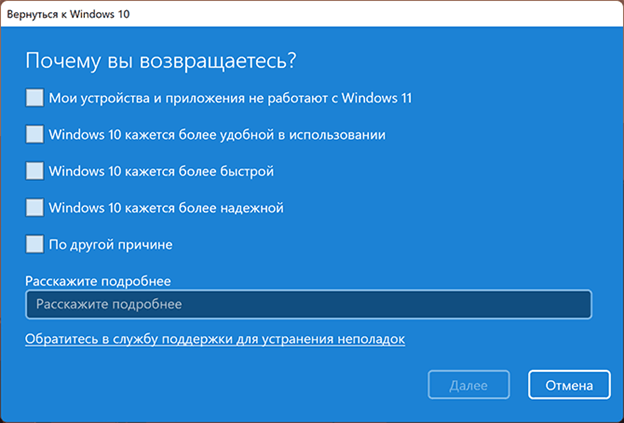
- Cancel the Windows 11 installation and follow the instructions in the Windows 10 Return Wizard window.
Once the process is complete and the computer is rebooted, your system will return to the state it was in before the update installation. Unfortunately, the successful uninstall of the update installation process cannot be guaranteed: if we rely on experience with previous operating systems, a failed rollback can be predicted.
Here are some nuances to consider when you decide to cancel an update:
- "Back" For the button to be available, the system must be installed in the exact update mode, more about this - Upgrade from Windows 10 to Windows 11.
- The cancellation option will be available for 10 days after the update is installed.
- If you remove the disk from temporary files and folders, especially in the system partition of the disk "Windows.old" If you have cleared the folder, you cannot cancel the installed update.
In your case, there is no need for the actions described and we hope that the process is completed successfully and the computer is back to the desired state.
• ┈┈┈┈ • ❈ •• ✾ •• ❈ • ┈┈┈┈ •
