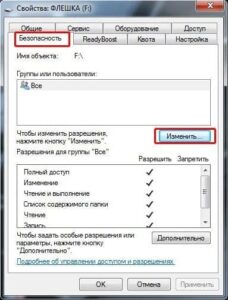SHARE WITH FRIENDS:
Protecting data on a flash drive
#lifehack #security
☝️Let me tell you from the beginning of the post, first check this out by dropping a blank flash drive or unnecessary files. Don’t miss out on the files you need, but this method works 100% if you don’t make a careless mistake yourself. This method has been tested on Windows 7 and should work on Windows 10 as well.
Depending on the importance of the data on the flash drive, everyone protects the files on it differently, someone sets a password, someone makes it invisible, and so on.
In this post, I will teach you another method, which is to make the flash unopenable at first glance. Most people do not know this method, and even if they did know, they were not interested in the possibility of such a closure.
So we need: Flash formatted in NTFS type (NTFS file system), pay attention to this place FAT, this method does not work on FAT32 format flash.
How do we format NTFS?
1. Connect the flash drive to the computer.
2. Right-click on the resulting flash letter and select "Format".
3. The Format window will appear, select the NTFS file system from the "File System" tab.
4. «Nachat».
The flash is ready, now we forbid access to this flash.
1. Connect the flash drive in the NTFS file system to the computer.
2. The computer identifies this flash drive with a letter, for example F disk.
3. On the same letter, right-click and select "Properties".
4. In the resulting window, go to the tab "Safety".
5. In this tab, click the "Change" button.
6. In the column below, select "Forbidden" and select OK (Not Apply).
7. OK and OK again.
Then, disconnect and reconnect the flash drive, Does the Upss flash format ask for or open?
Don't worry, by doing the above, you will check the "Razreshit" column in section 6 instead of "Zapretit" and the flash will return to its old state.
Another way to restore it to its original state:
Go to the "Safety" tab, click the "Additional" button and change the "Type" part to "Resolve" in the resulting window using the "Change" button.
Give your friend what you love for yourself: https://t.me/planetait