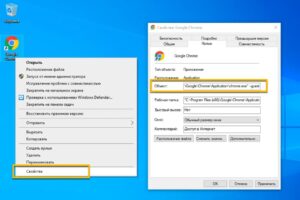SHARE WITH FRIENDS:
"Guest mode" in Google Chrome browser
#very_useful
The Internet is so advanced that every step you take there is saved: the sites you visit, the files you send, the videos you watch, and so on. This information is stored by the browser, internet provider, site.
Who owns what, that person can see the information they need through their product, for example, if you are the owner of the site, you can see the information about the users, if you work for an internet provider, you can see the information from your internet you can control all the users you use.
This means that if someone uses your computer, or you use someone else’s computer, the sites you visit will be stored in the browser and can be seen by the computer owner.
You can delete the entries in the browser, "Clear history" is done, that's it, but sometimes you forget to do these things, or it seems like too much work. To prevent this, you can instruct the browser to save incoming web pages. This command can be given by turning on the "guest mode" option.
In this mode, the sites you visit, cookies are not saved, in the Google Chrome browser, access through this mode is as follows:
1. Right-click on the Google Chrome tab and select "Properties".
2. Go to the "Label" tab.
3. In the "Object" section, the address of the program start will be written, go to the end of this line, after the quotation marks, with a space, -guest and "Apply" → OK.
After that, if Google Chrome is opened via this tab, the browser will run in “guest mode”, which you can learn about by typing text when you open the browser.