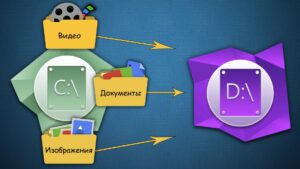SHARE WITH FRIENDS:
Moving a user profile to another drive in Windows
The disk on which the operating system is installed usually contains not only files/folders necessary for the system, but also folders related to user profiles. It includes the following directories: Dokumenty (Documents), Zagruzki (Downloads), Rabochy stolo (Desktop), Video (Videos), Muzyka (Music) and others.
If you actively use these directories, but you do not want the system disk to fill up quickly for nothing, then we present the necessary sequence of actions to move the user profile folders to another disk:
1️⃣. Create a new folder where you want to move your profile (CTRL + SHIFT + N).
2️⃣. Navigate to the user profile folders at C:\Users\Username.
3️⃣. Right-click on the "Documents" folder and select "Properties" from the drop-down menu (or select this folder and press ALT + ENTER).
4️⃣. In the dialog box that opens, go to the "Raspolojenie" tab and click on the "Peremestit..." button.
5️⃣. Specify the location of the directory you created according to the instructions in point 1.
6️⃣. Click on "Select folder" and wait for the files to be transferred.
7️⃣. Repeat steps 2-6 above for other folders related to the user profile, ready! 😉
📝 Source: @GooogleTM