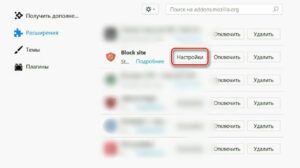SHARE WITH FRIENDS:
#internet #security #advice
? Block access to the site in the Mozilla Firefox browser
Currently, Firefox (https://telegra.ph/file/b808ccceacb7251412f30.png) does not have a built-in tool for blocking sites (i.e. comes with a browser), but remove the additional extension according to our instructions. You can use this option:
1. Launch the Firefox browser (https://www.mozilla.org/ru/firefox/new/).
2. Go to the browser menu.
3. Select the Add menu item.
4. Type BlockSite (without quotes) in the search bar that opens.
5. Click the search button, the system will offer several plugin options.
6. Select the BlockSite plug-in and click the + + Add to Firefox or Install button on the right.
7. Then confirm that this tool should be downloaded by clicking the "Add" button in the drop-down panel above the description of the plugin.
8. In the next window that opens, click the Prinimayu button.
9. Open the menu list again and go to "Add".
10. Click on "Extensions" and find the "BlockSite" plugin.
11. Click on "Settings" to the right of it.
12. In the opened settings, set special characters (bird, tick) for all items in the first line and select "Blacklist" on the right.
13. Click "Add".
14. In the "Location" tab of the window that opens, enter the site address.
15. The site will then appear on the Blacklist blacklist.
16. Click "OK".
The site will be blocked in your browser. Also on the blacklist, you can comment for the site being blocked. Then, for example, you can cite the reason for the block.