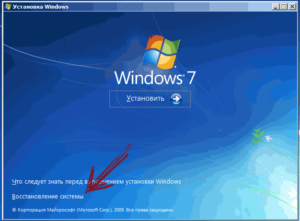SHARE WITH FRIENDS:
If you forget your password and something else happens that makes it impossible for you to log in, there is a very simple way to reset your Windows 7 and Windows 8 password (using a local account), which is suitable even for new users.
You will need a Windows installation disc or a bootable flash drive or some kind of LiveCD that allows you to manage the files on your hard drive.
Windows password reset
Boot with a Windows 7 or Windows 8 disc or bootable flash drive.
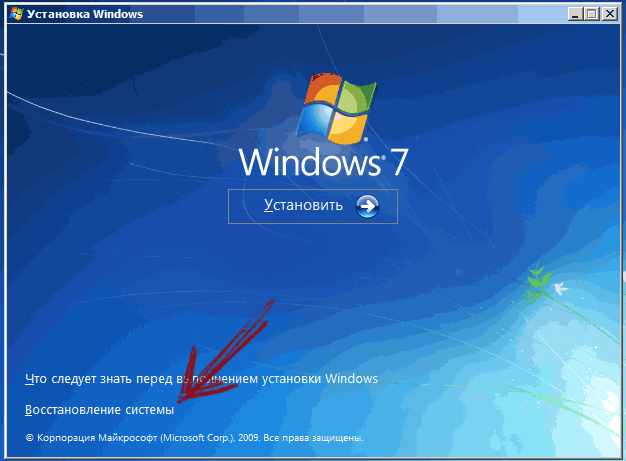
From the bottom left after selecting the installation language "System Restoration" Select the item.
In the system recovery settings "Command line"Select
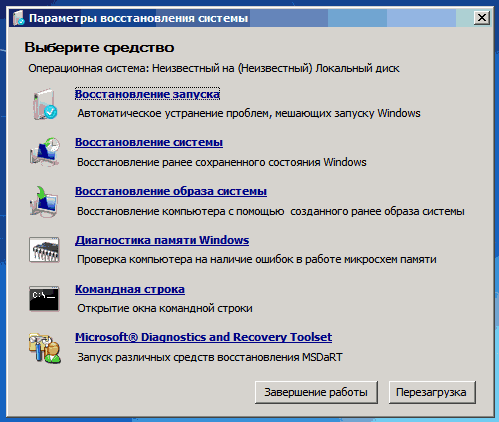
Then enter the following on the command line
copy c: \ windows \ system32 \ sethc.exe c: \
Va EnterClick. This command C diskscreates a backup of the file responsible for the key combination in Windows (zalipanie key).
The next step is the command line System32 in the executable file in the folder sethc.exe We will install the file:
copy c: \ windows \ system32 \ cmd.exe c: \ windows \ system32 \ sethc.exe
We then reboot the computer from the hard drive.
We will reset the password
When prompted to enter a password to access Windows, ShiftPress' five times, the result will be a command prompt loaded on behalf of the Administrator, not a program that handles the keyboard shortcut as usual.
Now all you have to do is enter the following command to reset your Windows password (we'll show you our username and our new password):
net user Username New_password
Ready, you can now log in to Windows with a new password. Also, after successful login, sethc.exe copy of the file C disksfrom its own rule C: \ Windows \ System32 folder.
PS When you boot with Windows 7 or Windows 8 disk or bootable flash drive, in the system Windows folders located by default C: the letter of the disk may change, for example in our case D: came out in disk view. We ask you to take this into account as well.