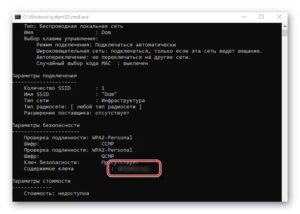SHARE WITH FRIENDS:
📶 Find the Wi-Fi password using the command line in Windows 10
If you forget your Wi-Fi password, you can find it here:
1️⃣. In the Windows search, type "cmd", find the command line (Command Line) and click "Start at the administrator's name" under the results.
2️⃣. In the command line window, type "netsh wlan show profiles".
This way you will know the name of the Wi-Fi profile you want to set the password for.
3️⃣. Now enter: "netsh wlan show profile name =" WiFi Profile Name "key = clear".
Remember to change the WiFi Profile Name to the name of your profile found in item 2.
4️⃣. The password for your Wi-Fi network will appear in the Key Content field.