SHARE WITH FRIENDS:
If you are not satisfied with the letters that Windows automatically assigns to the discs, or if they change after a system reinstall / update, you can easily change them. This applies to both hard disks and SSDs (more precisely, the partition on them (section)) also applies to other USB storage devices.
This guide discusses two simple ways to change the disk letter in Windows using the internal tools of the operating system. Remember, the system partition of the disk (section)i, that is C: the letter of the disk cannot be changed in this way.
Before we get started, we want to draw your attention to one thing: if you (using installers) change the letter of the disk on which any programs or system files and folders are copied, then after the change of the letter, something more work may fail or fail as before because links in the Windows registry and other locations will point to the old letter of the disk as the direction.
Change the font using the Windows Disk Management utility
The simplest way to change the drive letter in Windows is to come with it Disk Management is to use a system utility.
The steps for changing the drive letter are as follows:
1. On the keyboard Win + R Press the key combination (Win - Windows icon key), opened "Run" to the window diskmgmt.msc Enter the command and EnterClick. The second way to start Disk Management Utility - Start is to right-click on the button and select the desired item from the context menu that opens.
2. The disk roof (disk partition) where the letter needs to be changed (section)i) Right - click on it and "Change the letter to the disk or put to the disk" Select the item. Contextual menu Disk Management from the list of disks at the top of the window, as well as the disk partition at the bottom of the window (section)can be started from the graphically provided part of

3. In the next window, select the current letter of the disk and "Change" button.

4. Select the desired new letter for the disc and "OK"Click.
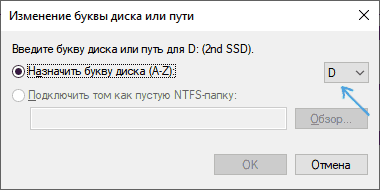
5. Confirm that the letter is changing (there are several warnings that changing the letter of the disk can cause problems with running programs).
If you want to change the letters between two disks, for example, From D to E, That is that D'ga change if necessary (for other letters and devices in the same way):
1. Delete the drive letter E (in the Disk Management window) "Change the letter to the disk or put to the disk" Click on a paragraph, select a letter, "Delete" button is pressed).
2. Attach the letter E to D.
3. Mark the letter D on the letterless button (the previous letter is E).
Usually, this method is enough to change the letter of the disk, but there is another method: all this can be done using the command line (command line).
Change the drive letter using DISKPART on the command line
Command Prompt - DISKPART disk partition using (section)Changing the letter i is not a complicated task. However, if you are a beginner user and do not understand the description and logic of the actions to be performed, then we advise you to be very careful or to abandon this method: the possibility of encountering problems with access to important information are available (they won’t go anywhere, but the drive again Conductor making it visible in the window requires additional effort).
Command Prompt in Windows (command line) To change the drive letter using the following steps:
1. Command line (Command line)ni on behalf of the administrator run.
2. Use the following commands in order (after the command is entered, for its execution Enterwe click on).
3. diskpart
4. list volume (the roof whose letter is to be changed as a result of the execution of this command (disk partition) pay attention to the number, then - N).

5. select volume (with this command we are the part where the next actions are performed (section)we select by the number).

6. assign letter = HARF (at our discretion we assign a letter that is currently empty, the old one is automatically this partition of the disk (section)is removed).

